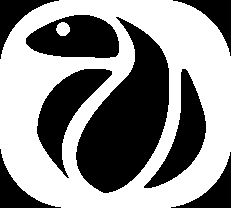Download PYroMat
Here are some options for downloading and installing PYroMat.
PYroMat has historically supported both Python 2 and 3, but support for Python 2 has stopped as of version 2.2.0.
If you are having problems with installation, take a look at the installation FAQ.
The Python package index
The PYroMat package index can be found at https://pypi.org/project/PYroMat/. If you already have pip installed, you can download and install PYroMat with a single command. If you don't, have pip installed, see this FAQ.
To install PYroMat using pip, run the following command:
Be aware that on most systems, this will only install PYroMat for your user. If you want it to be installed on the global system for all users, you will need to run the command as an administrator. This is often discouraged these days because system-wide package handlers are often upset with this kind of behavior.
To upgrade from an older version
On Windows systems, users simply need to right click the command propt icon and select "run as administrator" for the commands to have global effect. On a Linux or MacOS system, the Python Package Authority has historically recommended
On many Linux systems, Python 2 is still the default interpreter, so some users may want to specify Python 3. On the most popular Linux flavors, the following will work:
If you are having difficulty with pip, see this FAQ about making sure pip is properly installed.
Github
Instead of pip, this method uses setuptools (
The most current official release of the PYroMat package can be found at https://github.com/chmarti1/PYroMat. To download, click on the green "Code" button and select "Download ZIP." If you already have GIT installed, fire up your command line:
$ git clone https://github.com/chmarti1/pyromat.git $ cd pyromat $ python setup.py install
The last command might need to be executed by an administrator on your system. In Linux, this is usually best done with the command
Sourceforge
The PYroMat sourceforge page can be found at https://sourceforge.net/projects/pyromat/. Choose one of the .zip or .tar.gz files, and download it. There is no need to extract the files. Fire up your command line:
On Linux systems, you may need administrative permissions, so use
If you are having trouble, you might try extracting the files and navigating to the root directory. If the extraction fails, that was probably your problem; you may need unzip or gzip or some other utility to handle the decompression. On windows, you might consider 7-zip.
Once you have extracted the files, you can install directly. The extraction should have created a directory called PYroMat. Inside that directory should be a file setup.py. If so, that's the directory you want:
Contact:
Christopher R. Martin, Ph.D.
Associate Professor of Mechanical Engineering
The Pennsylvania State University, Altoona College
crm28@psu.edu
©2021 Released under the GPLv3 License